One click is better than hours of clicking: Excel + Python practical guide
Combining the ease of Excel with the power of Python can feel like wielding a pair of legendary swords: each is formidable on its own, but together they let you slice through tedious data work with ease. In this article, we’ll take a lighthearted yet practical tour of five workflow tips that blend Excel’s intuitive interface with Python’s automation prowess—no get‑rich‑quick promises here, just solid methods tested by data pros worldwide.

1. Know Your Strengths: GUI vs. Code
Excel’s grid layout and built‑in formulas make it a go‑to for rapid data entry, quick pivots and one‑off analyses. Meanwhile, Python—with libraries like pandas for data manipulation, openpyxl for Excel file I/O, and matplotlib for charting—excels at automating repetitive tasks and scaling up to millions of rows.
Tip: Start in Excel for exploration—filter a column, eyeball distributions, build a quick pivot table. When you find yourself repeating steps or working with very large datasets (say, over 100,000 rows), switch to Python for reproducibility and performance.
2. Bridge the Gap: Reading and Writing Excel in Python
Getting data in and out of Excel from Python is easier than ever:
pandas.read_excel: Load worksheets into DataFrames in one line.DataFrame.to_excel: Write back to XLSX, preserving indexes or custom formats.openpyxl: Fine‑tune cell formatting, add charts or conditional‑format styles programmatically.
Example: Suppose you receive a weekly sales report in
.xlsxwith 10,000+ rows. In Excel, you might sort, filter, copy–paste and rebuild charts every Monday morning. Instead, write a 10‑line Python script that:
- Loads the workbook
- Filters out “test” rows
- Aggregates sales by region
- Generates a summary chart
- Exports a formatted spreadsheet ready for distribution
Once set up, you simply press “run” instead of clicking through a dozen menus.
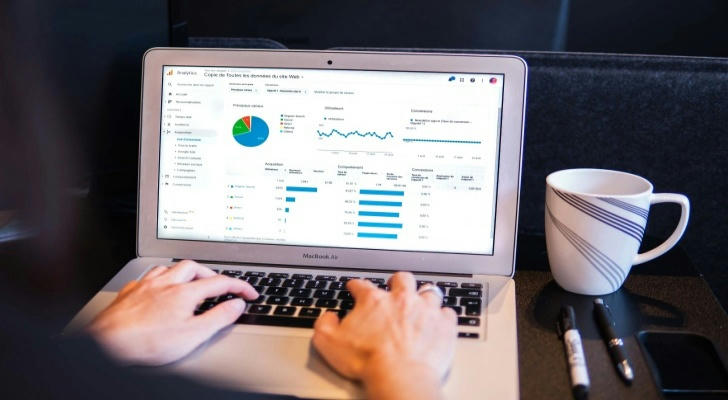
3. Automate the Boring with Macros and Scripts—Select Wisely
Excel’s VBA macros can automate tasks, but sustaining VBA code across teams can be tricky. Python scripts, by contrast, live in plain .py files or Jupyter notebooks and integrate with version control (Git) for collaboration.
When to use VBA: Small teams already heavy on Excel, minimal coding skills, and scripts tied directly to buttons in workbooks.
When to use Python: Cross‑platform automation, repeatable analysis pipelines, integration with web APIs (e.g., pulling live stock data), or chaining tasks (clean → analyze → email results).
Pro tip: You can even call Python from VBA! Use a tiny wrapper that launches your
.pyscript, giving you the best of both worlds—Excel buttons with Python brains behind them.
4. Clean Data Like a Pro: Excel Tricks vs. Python Pandas
Dirty or inconsistent data is the bane of every analyst. Excel offers Text to Columns, Find/Replace, and Flash Fill; Python’s pandas gives you vectorized operations that run blazingly fast on large tables.
| Task | Excel Tool | Pandas Equivalent |
|---|---|---|
| Split a “Name” column | Text to Columns | df[['first','last']] = df['name'].str.split() |
| Remove duplicates | Data → Remove Duplicates | df.drop_duplicates() |
| Fill missing values | Go To Special → Blanks | df.fillna(method='ffill') |
Why it matters: According to the Stack Overflow Developer Survey 2023, over 60% of data pros cite data cleaning as the most time‑consuming part of their day. Automating these steps in Python can cut that time by half or more—without tedious clicking.
5. Visualize Smartly: Excel Charts vs. Python Plotting
Excel’s chart wizard is user‑friendly: select data, insert chart, tweak colors. Python’s matplotlib lets you script every element for consistency across reports.
Excel: Great for quick, ad‑hoc charting in a meeting.
Python: Perfect for generating dozens of consistently styled charts overnight.
Workflow: Build prototype charts in Excel to experiment with layouts. Once you settle on a design—say, a dual‑axis line and bar chart—translate it into a Python script. That way, any time new data arrives, you regenerate the exact same style automatically.
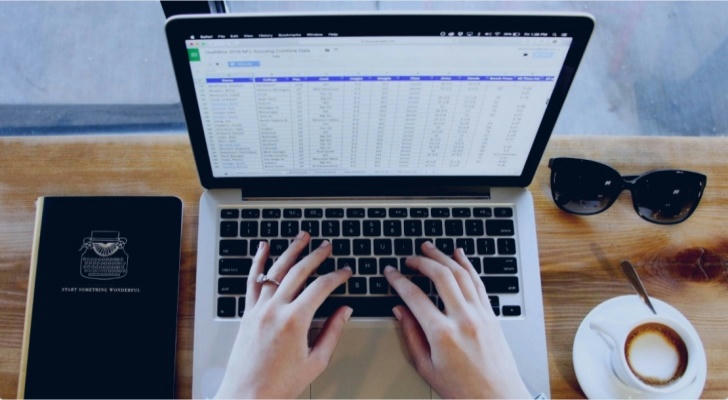
Putting It All Together: A Mini Project
Imagine you’re responsible for tracking website traffic and customer inquiries:
Data Ingestion
Download daily logs (CSV) via Python’s
requestslibrary from your analytics API.Read them into pandas, concatenate with historical Excel logs (
.xlsx).
Data Cleaning
Use pandas to standardize date formats and remove bot‑generated sessions.
Export a “clean” sheet to Excel for your marketing colleagues who prefer GUI.
Analysis & Visualization
In Excel, draft pivot tables to explore which pages get the most inquiries.
Finalize with a Python script that creates weekly trend charts and saves them back to Excel.
Automation & Distribution
Wrap the Python pipeline in a scheduler (e.g., Windows Task Scheduler or cron).
Email the updated report as an attachment every Monday morning—no human clicks required!
This hybrid workflow means you spend less time babysitting spreadsheets and more time interpreting results. It also ensures that every teammate—from code‑savvy data scientists to spreadsheet fans—gets the format they need.
Final Thoughts
By marrying Excel’s approachable interface with Python’s automation and scalability, you empower your team to work faster, reduce errors, and focus on insights rather than menu‑click gymnastics. Whether you’re a VBA veteran curious about scripting or a Python novice wanting to dip your toes into the Excel world, these tips will help you wield the “dual blades” of modern data work with confidence.
Next time you feel overwhelmed by manual pivot‑table choreographies or repetitive copy–paste loops, remember: there’s a Python script waiting to make your life easier—and it plays nicely with your favorite spreadsheet. Give it a try, and may your workflows be ever efficient!
